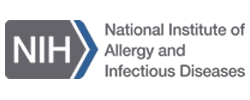General Information
- What is the DAIDS Learning Portal (DLP)?
- How will I benefit from using the DLP?
- How will DAIDS communicate news about the DLP, updates to courses, and other important information?
- How often is the DLP updated?
- Who can use the DLP?
- How do I get additional support?
DAIDS Learning Portal Access
- I am a new user, how do I get access to the DLP?
- I am getting an error that my log in credentials are wrong, what should I do?
- How do I log into the DLP with my NIH PIV card?
- How do I log into the DLP with my Login.Gov account?
- If I don't have a Login.Gov account already, how do I create one?
- How do I change my account email?
- How do I change my password?
- Where do I find my Site ID?
Trainings
- What training is required by DAIDS?
- How do I search for training courses in the DLP?
- Are the training courses available in languages other than English?
- Are any of the training courses available for recertification?
- Can my site use one of the DLP courses to perform a group training?
Transcripts
- Where do I view my completed trainings?
- How do I download and print a copy of a completed course certificate?
- My completed trainings aren’t showing up in My Courses anymore, how do I restore them?
- I finished a course, but the system is not registering my completion. How do I move on?
- Can I import a training from outside the DLP to My Courses?
What is the DAIDS Learning Portal (DLP)?
The DAIDS Learning Portal (DLP) is an online learning management system that offers DAIDS-supported
clinical research staff, collaborators, and DAIDS training partners the ability to complete training courses 24 at any time.
How will I benefit from using the DLP?
Clinical research staff can track their training progress, review history of completions,
and obtain certificates of completion. They can also learn more about the work our community does on various topics and can get additional support with problems and questions they may have.
How will DAIDS communicate news about the DLP, updates to courses, and other important information?
When there is news or other
important information, an "Announcements" banner will appear at the top of the DAIDS Learning Portal home page.
The DAIDS Support Team updates the DLP regularly with new resources and courses. You can look at the announcements page to see what has been added. Check back often to see all our new content!
Who can use the DLP?
The DLP is available for all staff in any of the DAIDS-supported and/or sponsored sites, including clinical,
laboratory, and pharmacy staff, as well as Community Advisory Board (CAB) members and collaborating partners.
How do I get additional support?
Reach out to our HelpDesk by clicking Help on the navigation bar of any page. There you can select
from a list of topics to get assistance with. Then send us a support inquiry and we will be able to work with you to get your issue resolved.
I am a new user, how do I get access to the DLP?
The DLP offers two methods for accessing the system, either through Login.Gov
or with an NIH PIV card. Login.gov is a third-party, multifactor authentication tool. If you don't already have a Login.gov account, you can create one here.
Once you have that account or an NIH PIV card, click on the Log In button at the top right of any page and follow the prompts to log in.
I am getting an error that my log in credentials are wrong, what should I do?
Please note that on 03 February 2023 we updated
the DLP user account system. If you had an account on the DLP before that date your account is no longer active. All DLP user accounts now use either Login.Gov or NIH PIV for access. If you don't already have a Login.gov account, you can create one
here.
Once you have a Login.gov account click on the Log In button at the top right of any page and follow the prompts to log in. To maintain seamless access to your existing training records, when you create your Login.gov account you MUST use the same email address as your old DLP user name. If you do not, we will not be able to automatically match your old and new accounts. If you are unsure which email you used, please contact the HelpDesk.
How do I log into the DLP with my NIH PIV card?
Click on the Log In button at the top right of any page. Then scroll down and click
on the Login button of the following page. On the NIH Log In screen click on the Smart Card Sign In button. Select your personal PIV card credentials and click accept. You are now signed in and can access the DLP.
The first time you log in to the DLP with your NIH PIV card you will be asked to verify your Site ID. Without that verification you can't advance into the system. If you are unsure what your Site ID is, you will need to contact the DAIDS Program Officer (PO) overseeing your site.
How do I log into the DLP with my Login.Gov account?
Click on the Log In button at the top right of any page. Then scroll down
and click on the Login button of the following page. On the NIH Log In screen click on the Login.Gov button. Enter your Login.gov credentials and if successful the system will prompt you to enter a one-time code. This code is delivered by phone, text,
or email (depending on how you set it up when creating your account). After successfully entering your one-time code, you may proceed to the DLP. You are now signed in and can access the DLP.
The first time you log in to the DLP with your Login.gov account you will be asked to verify your Site ID. Without that verification you can't advance into the system. If you are unsure what your Site ID is, you will need to contact the DAIDS Program Officer (PO) overseeing your site.
If I don't have a Login.Gov account already, how do I create one?
If you don't already have a Login.gov account you can create
one here.
To maintain seamless access to your existing training records, when you create your Login.gov account you MUST use the same email address as your old DLP user name. If you do not, we will not be able to automatically match your old and new accounts. If you are unsure which email you used, please contact the HelpDesk.
How do I change my account email?
We are unable to accept changes to DLP emails any longer, as the system now uses the Login.Gov
email as the primary account. We recommend that when you create your Login.gov account that you use a permanent, personal email address such as gmail, yahoo, msn, etc.
To update your email please visit Login.gov. Next login to the DLP with your Login.gov credentials and send a ticket to the DLP HelpDesk requesting a link between your old DLP account to your new Login.Gov account. Please be sure to include both your old and new email address in your HelpDesk ticket request.
How do I change my password?
We are unable to allow changes to passwords in the DLP system any longer due to the security framework
used by Login.gov. To update your password please visit Login.Gov and follow the prompts to change
your password.
Where do I find my Site ID?
Once you have logged in to the DLP you can click on your name in the top right corner to dropdown
the profile menu. Click on the View Profile link to pull up your profile. There you will see your Site ID.
If you have never logged in to the DLP before, and are unsure what your Site ID is, you will need to contact the DAIDS Program Officer (PO) overseeing your site.
What training is required by DAIDS?
There are a number of trainings that DAIDS has determined are required for specific CRS staff.
Below is a list of all our required trainings. Visit our Training Required by DAIDS page to learn which of these you are required to take and to get started on your courses.
- Human Subjects Protection/Good Clinical Practice
- Investigator of Record (IoR) Responsibilities
- Source Documentation
- Essential Documents
- Clinical Quality Management Plan (CQMP)
- Corrective and Preventive Action (CAPA)
- Monitoring 101
- Inspection Awareness & Preparedness for CRS Inspections
- Clinical Site Monitoring (CSM)
- DAIDS Adverse Experience Reporting System (DAERS)
- DAIDS Protocol Registration System (DPRS)
- Good Clinical Laboratory Practice (GCLP)
- DAIDS Clinical Trials Networks Pharmacy Guidelines
For any questions about DAIDS requirements specific to your site, contact your DAIDS Program Officer (PO).
How do I search for training courses in the DLP?
Click on Course Catalog on the navigation bar on any page to get started. On
the Course Catalog you will find highlighted courses and search options for other courses. At the bottom of the page you can click on Browse Courses to see the full list of all our courses. There is also a field for searching by Topic and Keyword.
Simply select the topic, or type in any word or phrase into the text field to pull up a filtered list of courses. Click on the title of any course to open it and begin.
Are the training courses available in languages other than English?
Yes, we have a number of courses offered in Spanish and Portuguese,
as well as selection of courses offered in French and Thai. Some of these include the Corrective and Preventative Actions, Good Clinical Laboratory Practices, and Monitoring 101 courses. To find courses in languages other than English click on Course
Catalog on the navigation bar on any page then type the language into the keyword search. The DLP will select all courses that are offered in that language.
Are any of the training courses available for recertification?
Many of our courses are taken on a singular basis, and staff will
simply retake the original course as needed. This will not provide a new certificate, but it does allow them to refresh their understanding of the material. We do, however, offer annual recertifications for the CPQA Clinical Pharmacology Study Conduct
Tutorial and GCLP Training Curriculum courses. You can click on Course Catalog on the navigation bar on any page and then type those course names into the keyword search to take the current recertification.
Can my site use one of the DLP courses to perform a group training?
Yes. A staff member may conduct group trainings on specific
courses within the DLP. After completion of the training, the site must send an email to their DAIDS PO for approval. This email must include an attached completed copy of the DAIDS Training Attestation Form that includes all the names of each training
attendee, their signatures, and the date of completion. Once the DAIDS PO has reviewed and approved the form, the DAIDS Support Team will add this course to each of the attendee's Transcripts so they are able to print out a certificate of completion.
Please note that certain courses can not be done as group trainings, these include: HSP/GCP, CSM, DAERS, and DPRS. If you have any questions about a particular course, please visit the HelpDesk to ask the DAIDS Support Team for assistance.
Where do I view my completed trainings?
The status of any training is recorded in real-time in your My Courses page of the DLP.
Click on My Courses on the navigation bar on any page to get started. If you don't see your completed courses make sure that the filter on the page reads "Completed."
How do I download and print a copy of a completed course certificate?
Click on My Courses on the navigation bar on any page to
get started. Click on the title of any course, and scroll down to the bottom of the page. Click on the Certificate of Completion link to open up a PDF of the certificate. You can then print or download the certificate electronically.
My completed trainings aren't showing up in My Courses anymore, how do I restore them?
Reach out to our HelpDesk by clicking Help on the navigation bar of any page. They will work with you to determine which courses and what the issue preventing the course display is.
Keep in mind that if you are accessing the DLP with a newly created Login.gov account and do not see your previous training records, you will need to reach out to the HelpDesk to link the old and new accounts. When you submit your Help ticket include your old DLP username in the description if possible.
I finished a course, but the system is not registering my completion. How do I move on?
First, be sure that you have completed
every section on the course page. In terms of the main modules, make sure you have opened and reviewed every page/slide. Additionally, if there are interactive questions or assessments, be sure to complete those. If you are still not able to advance,
reach out to our HelpDesk by clicking Help on the navigation bar of any page.
Can I import a training from outside the DLP to My Courses?
Yes, this will follow the same route as a group training outside the
DLP. After completion of the training, you will need to send an email to your DAIDS PO for approval. This email must include a copy of the course syllabus and an completed copy of the DAIDS Training Attestation Form. Once the DAIDS PO has reviewed
and approved the form, the DAIDS Support Team will add this course to your Transcripts so you can print out a certificate of completion. Please note that certain courses can not be done outside of the DLP, these include: CSM, DAERS, and DPRS. If you
have any questions about a particular course, please visit the HelpDesk to ask the DAIDS Support Team for assistance.